Installation instructions
These instructions assume that you have already obtained a license key.1. Setup your tenant
- Enter the license key
- Open the section "Set tenant information"
- Choose the option OAuth for a safe, and automatic setup. You will need to log in as an administrator to your environment.
- Select the environment you are setting up (please double-check that this matches to the license key).
- Click on "Set tenant parameters"
- After the successful activation, come back to the app, re-enter the license key and go the the section "Check & Create Swappable Group"
2. Prepare the "swappable" users
- Navigate to the groups in the Salesforce Setup. You will see the newly created group called "swappable"
- Select the group, choose to view all users and then "view group members".
- Add those users to that group, that you wish to be swapped (auto-deactivated and
auto-activated).
Attention! Do no select users that are in approval processes or standard record owners.
If you wish to select those users, you will need to create a specific flow that interacts with SF HotSwapper. Please reach out to us in that case. - Those users will need the browser extension to seemlessly login to Salesforce. The users will be deactivated by the oldest last login date. Don't add users that regulary need access to Salesforce.
Important: If you wish to permamently remove users from your system, make sure to either freeze them or to also remove them from the swappable group.
3. Have users install the browser extension
- Install the browser extension (this needs to be done by every user in the swappable
group):
- Head over to the store of your browser and download the extension
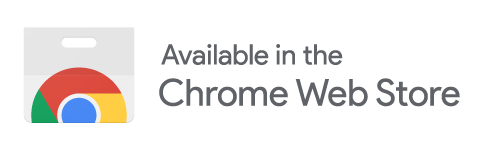
- After having installed the extension, visit the login page of Salesforce
- Enter the license key you obtained from us:
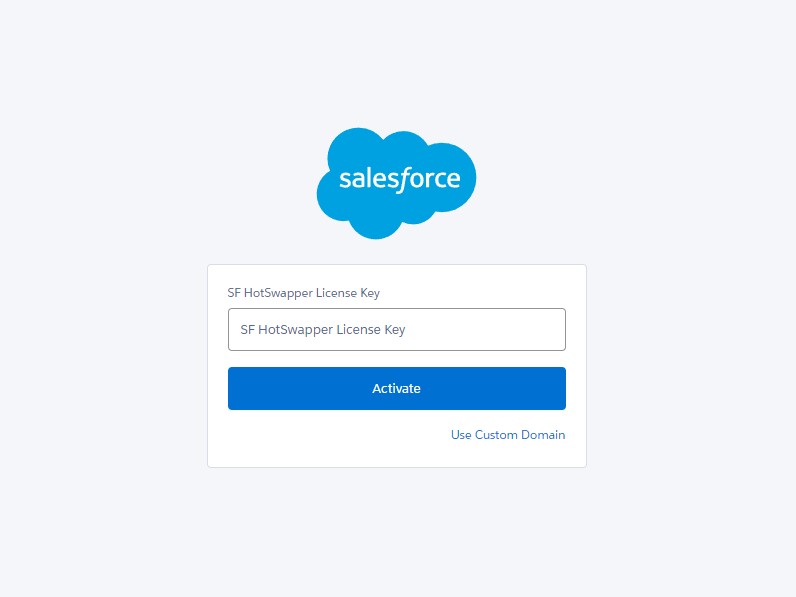
- After having entered the first license key, users can add other license keys on the login page, for accessing multiple environments.
- Head over to the store of your browser and download the extension
Optional: Create auto-activation links for mobile users
- For mobile users, you can setup auto-activation links. This allows users to click on a link in, which will automatically activate their user. Those links are specific to users, so that they can bookmark them for easy access.
- Enter the license key of the environment on the top
- Open the section "Create Self-Service Activation Links"
- Enter the usernames (not email addresses) of the users you wish to create links for
- Click on the button
- In the textarea you will have one line per user, you can distribute